What is one task that all professionals and students have to do at one point or another in their lives? No, it is not crying in a corner, but making PPTs! Well, Gamma 3.0 might just get you teary-eyed again with the beautiful PPTs it can generate in just a few minutes! Armoured with Gamma Agent, a PPT making specialist AI agent, Gamma 3.0 will make, creating PPTs feel like a dream – at least that is what they claim! In this blog, let’s test this claim and understand what Gamma 3.0 is, what the Gamma Agent is, its features, how to access the AI PPT maker, and how to build PPTs with Gamma 3.0.
It’s time to design some PPTs with Gamma 3.0!
What is Gamma 3.0?
Gamma 3.0 is the latest version of the popular AI PPT maker Gamma. It’s not a new tool but a legacy builder to the world of AI PPT making. It was one of the first tools to offer generating PPTs with just a single command. This latest version comes packed with new features and takes the Gamma experience to the next level. It leverages a combination of various LLMs like Claude’s Haiku, ChatGPT, Dall-E, and more to generate various parts of the PPTs.
Some of its standout features are:
- Better layouts and themes
- Smarter diagrams that are generated as per your prompt
- Easier integration of feedback
But the two key additions to Gamma 3.0 are: Gamma Agent and Gamma API.
What is Gamma Agent?
Gamma Agent is a specialised PPT building agent that works on your prompts to enhance your PPTs. This agent has also been designed to help people edit their generated PPTs as per their requirements. The Agent works on the prompts that you give and then executes the changes in the generated PPT.
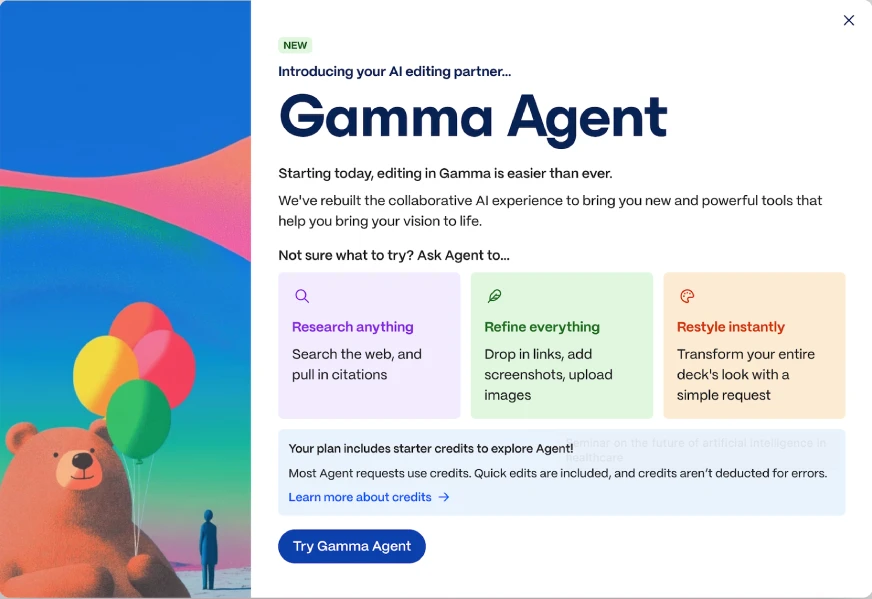
Some of the highlights of Gamma Agent are:
- It can research the web and find citations to support the points mentioned in your PPT.
- It can find useful links or screenshots and incorporate them into your PPT deck.
- It can transform your entire PPT with just a single prompt.
- It can review your PPT and give feedback, and then incorporate this feedback too.
Basically, this agent is able to fill any gaps that you find in the generated PPT.
Gamma API
Say you really like a PPT and now want more like the same with just minor changes, what are your options? You can either make all those changes in each deck on your own, or you can automate the entire process with the Gamma API. Some of its features that help with this are:
- It gets plugged into Zapier, Make, Excel, Drive, Slack, or any other data source.
- It can automate the PPT making from any input.
- It can translate the same PPT in over 60 languages.
Currently, there is a limit for API usage. Paid users can generate a maximum of 50 generations per day per user, and the support authentication is via API keys only.
Both Gamma Agent and Gamma API add a ton of usability to Gamma’s existing features, making it not just a personal tool but also an enterprise-grade edition.
How to access and work with Gamma 3.0?
To use Gamma 3.0 via chat or API, two steps are common:
- Head to https://gamma.app/
- Create a new account or sign in to your existing account.
Now, to access Gamma 3.0 in chat
- Select the option for which you want to use Gamma, your role, and other details
- You can select the way you want to create your PPT. You can:
– Paste your own content
– Generate PPT using Prompt
– Upload a file or link and use it to generate a PPT. - Click on Generate to get started.
Whereas, to access Gamma 3.0 via API,
- From the left side panel, at the bottom, click on “Settings and Members”
- Then, in the middle of the screen, in the top panel, click on “API Keys”
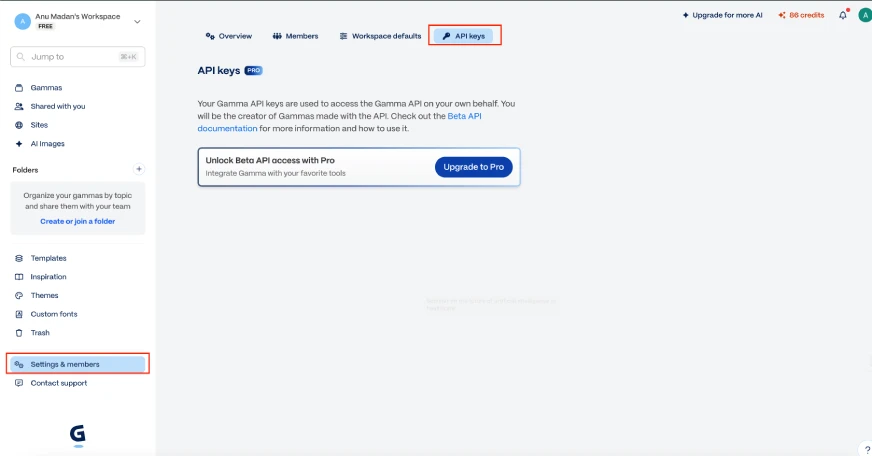
- You need to upgrade to a paid Pro account to access the API.
- Once done, use the following code to get started:
python -m pip install requests
import requests
url = "https://public-api.gamma.app/v0.2/generations"
headers = {
"accept": "application/json",
"Content-Type": "application/json"
}
response = requests.post(url, headers=headers)
print(response.text)How to create PPTs with Gamma 3.0?
Gamma 3.0 provides a very intuitive environment to generate PPT. Follow the steps given below to generate your presentation within a few minutes.
Step 1: Prompt
Once you have clicked on generate, you will be directed to the following page:
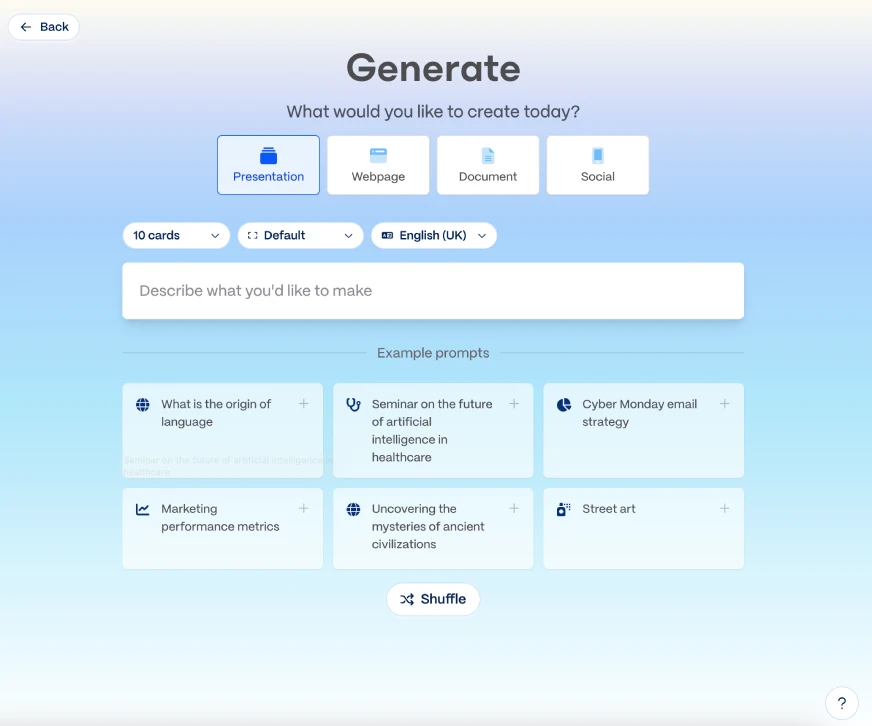
In the middle of the screen, enter the prompt for the PPT that you wish to generate.
My prompt: “Trend Culture in the age of AI”
You can change the number of cards, the PPT aspect ratio, and the language in which you wish to generate the PPT from the selection buttons present at the top of the prompt box. In the free versions, you can generate a PPT with 10 cards (maximum) or slides, but in paid version, you can increase this to 15 or 20 too.
Once you are happy with all the details, click on generate outline.
Step 2: Outline
Gamma generates an outline based on your prompt, which you can review and edit.
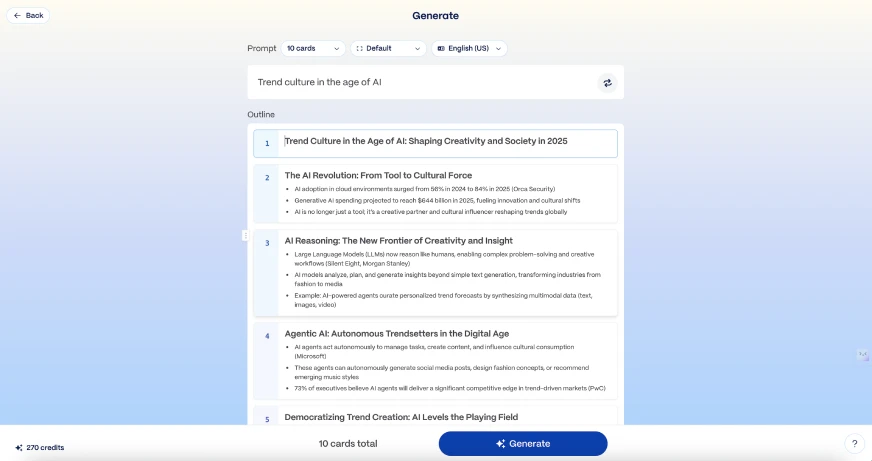
Below this generated outline are the customization options. Here, you select the details that you want to see in your PPT. You can select the content size, the theme, image sources, and more.
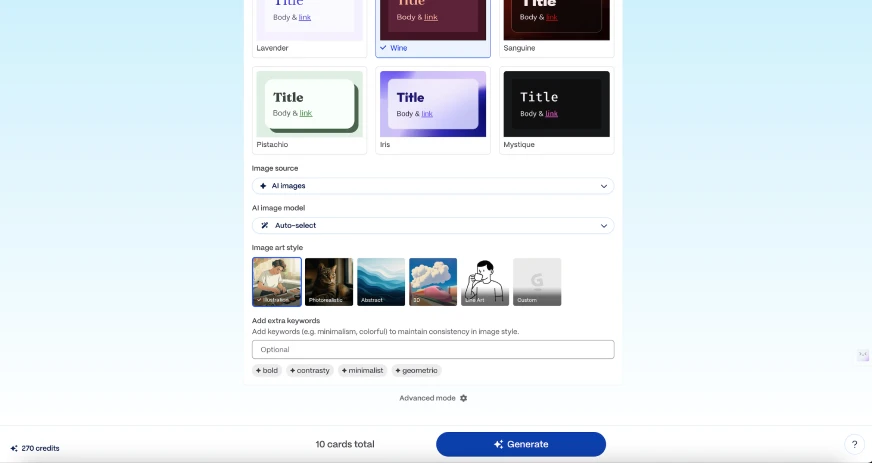
If you wish to further customise your PPT, you can click on the “advanced mode” button at the bottom of the screen. Here you will find options to specify the audience, tone, and even the intricate details regarding the content of each page (or card) in the PPT.
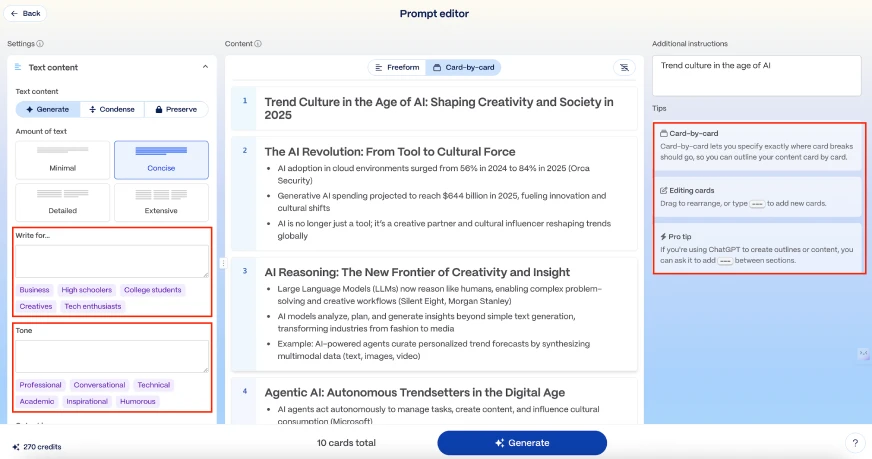
Once all changes are done, click on “Generate”.
Gamma quickly generates the slides or cards as per your prompt and other selections.
Here is the PPT I got based on my prompt:
You can quickly review it. If you find that it needs some rework, you can either select each section and make changes on your own or let the new Gamma Agent take the lead.
Step 3: Gamma Agent
To access the Gamma agent, click on the “Agent” button in the panel on the top-right. You will see a new panel on the right edge of the screen.
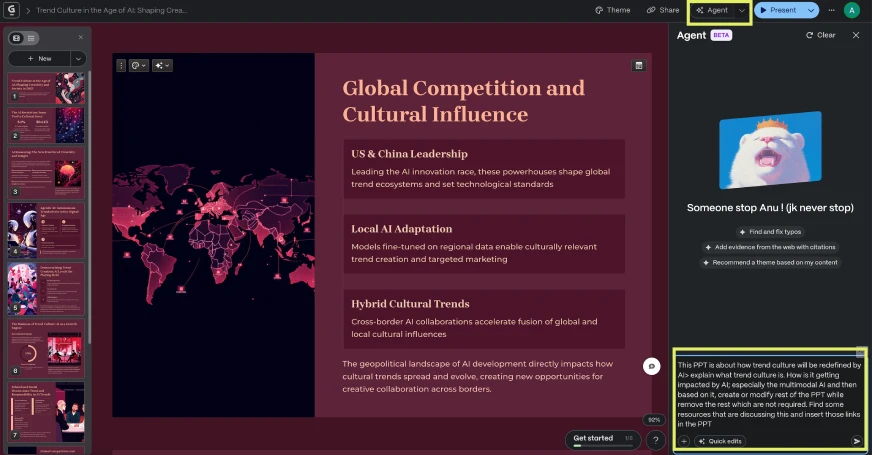
In the prompt box within this panel, mention the changes that you want.
My prompt: ‘This PPT is about how trend culture will be redefined by AI. Explain what trend culture is. How is it getting impacted by AI, especially the multimodal AI, and then based on it, create or modify the rest of the PPT while removing the rest that are not required. Find some resources that are discussing this and insert those links in the PPT.”
Once you enter this prompt, the Gamma Agent will quickly work to incorporate the changes. Before it finalizes the changes, it will ask you to review the modified version. See if you wish to keep the changes or go back to the original version.
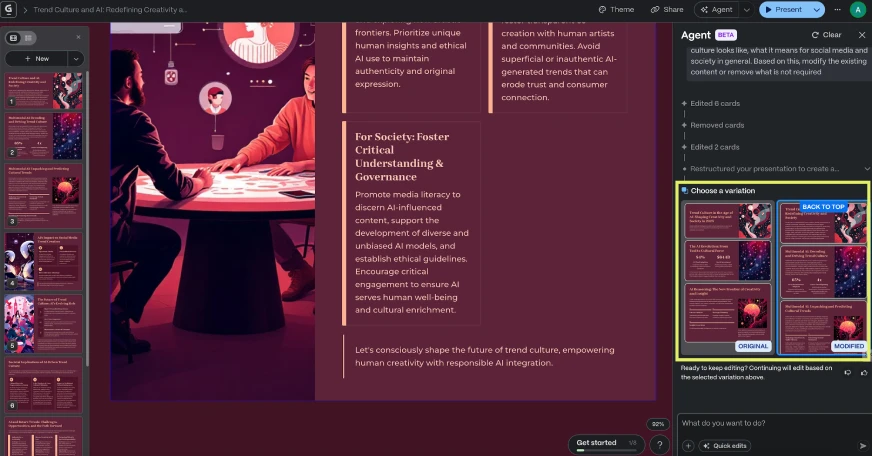
The agent will finalise the changes accordingly across the entire PPT. If there are more changes needed, you can continue to add prompts in the prompt box, and the agent will work on them each time.
Note: It is better to mark changes one by one in separate prompts. This way, the agent will work on the changes step-by-step, without missing out on any.
I further added these three prompts to the Gamma agent:
“Make the content concise.”
“Images need to be smaller and maybe more illustrative.”
“Change the background to lighter beige, and the text to maroon.”
After executing all these prompts, the final PPT I got is here:
Once you are happy with the final result, click on the “share” button at the top panel. Here, you can save the PPT as either Slides, PowerPoint, PDF, or PNG. Select what you want, and your PPT is ready!
Gamma 3.0 Availability and Pricing
Gamma 3.0 comes with a freemium usage model. You can try all its AI features in the free version, but there is a limited number of credits that you get.
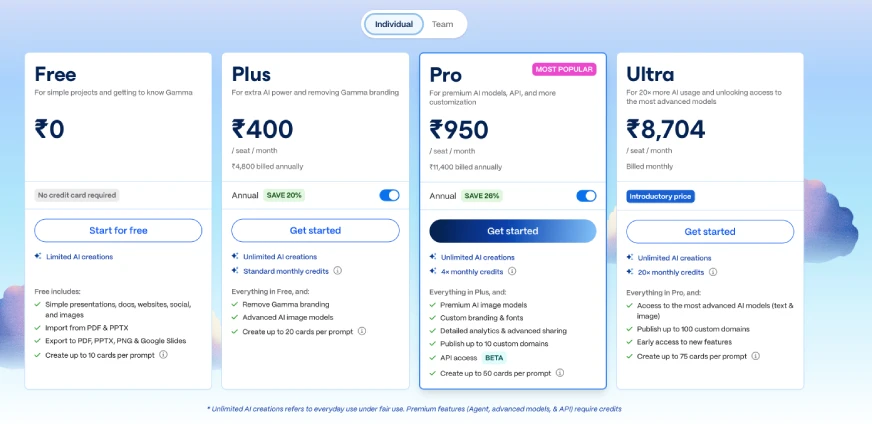
To use its AI features and Gamma Agent more often, you need to take its paid subscription. In the paid plan, you get early access to all its new features, plus the added flexibility to work with different models too.
My Take on Gamma 3.0
With so many free AI PPT making tools available around us, it may pinch to spend money on Gamma 3.0. While the Gamma Agent is worth paying for, I feel options like Kimi Slides, GLM 4.5, and Tome etc, allow such flexibility too.
But those AI PPT makers come with limited themes and often require multiple prompts to get the changes done. Gamma 3.0 offers a lot of ease on that front. It edits quickly and accurately – without missing much. In fact, the Gamma Agent’s self-review feature helps to capture mistakes that you probably have missed.
So if you are someone who makes PPTs a lot and often works under tight deadlines with high stakes involved – Gamma 3.0 is a no-brainer. For enterprises looking to automate PPT generation, it’s again a great value add. Others can try it once and then see if it is worth paying for or not.
Conclusion
Is Gamma 3.0 worth it? A Big Yes! It was so easy to work with it. Though the result I got was not as per my requirements in the first draft, its agent made it super easy to edit everything! Know that I created this PPT in less than 10 minutes. Try and beat that!
It offers a lot of flexibility in terms of themes, and there is a possibility that more themes will be available soon.
As I always recommend, make sure to review each and every aspect of the generated PPT. Though if you are someone who has to make PPTs day in and day out, Gamma Agent might just become your favourite personal assistant.
Login to continue reading and enjoy expert-curated content.
Source link






































Add comment