If you’ve ever wanted to take an existing photo and make it look like it was captured from a completely different angle, the new Qwen Edit 2509 Multi Angle LoRA is going to help you with that. This LoRA has been designed specifically for multi-angle editing, allowing you to rotate the “camera,” shift perspective, and reshape your composition—all without needing to re-shoot anything.
What Makes this LoRA Special?
QwenEdit 2509 is a multi-angle edit LoRA that gives you the power to reinterpret a photo from a variety of viewpoints. The creator has kept the setup straightforward and has included prompt templates that guide the model toward consistent and accurate outputs. With the provided prompts, it becomes incredibly easy to generate new angles of the same subject while maintaining visual coherence.
Supported Camera Transformations
Here’s what you can do with the LoRA:
- Rotate Left or Right
Shift the camera around the subject to simulate natural side angles. - Top-Down View
Create an overhead perspective that feels like you captured the scene from above. - Bottom-Up View
Generate dramatic low-angle shots for a bold or stylized look. - Wide-Angle Expansion
Take a regular image and expand it outward to create a wide-angle composition. - Combination Angles
Mix variations—such as wide-angle + tilt or rotate + low-angle—for even more creative flexibility.
These capabilities make the LoRA incredibly versatile, especially for creators who want to repurpose a single image into multiple dynamic compositions for thumbnails, social media, or creative projects.
In order to help you use the different angles and create the prompts because the author recommends using Chinese characters as well, I have made a custom node which is available in the WeirdWonderful Ai Art WWAA Custom Nodes pack. node will generate the required prompts for you to combine and output into your text encoder, the complete string based on the selections from just a few dropdowns. This is the node that I’m using in my workflow. Therefore, I don’t have to copy paste and edit or remember or save anywhere these prompts. These are generated based on your selections from that custom node. So make sure you check that out as well.
Download & Workflow

You can download the LoRA using the link provided below (from your original source). I’ve also included a preview of the workflow I built using this LoRA to help you get started quickly.
Download Workflow
WWAA-Qwen-Edit-2509-Multiple-Angle.zip
151 downloads
Once the workflow is loaded in ComfyUI, follow these steps:
✅ Install the Required Models
Refer to the workflow notes and make sure you:
Place each file in the proper directory (models/checkpoints, models/vae, models/lora, etc.)
✅ Restart & Refresh
After installing everything:
- Restart ComfyUI
- Refresh your browser
This ensures ComfyUI recognizes all newly added files.
Once this is done you can run the workflow and will be able to generate several images of the subject from different angles. I do notice some colour variation in the results but this can be easily corrected by using a Colour Correction node to the final image matches the original image.
I also tried rotating at a custom angle and although not all angle values work but some of them do so if you want to rotate only slightly a particular image you’re welcome to try replacing the 90 degree or the 45 degree angle with your preferred value of the angle. It doesn’t work always as I said it works sometimes so have a go and see if the result produced is what you expect.





If you’d like to support our site please consider buying us a Ko-fi, grab a product or subscribe. Need a faster GPU, get access to fastest GPUs for less than $1 per hour with RunPod.io
Source link

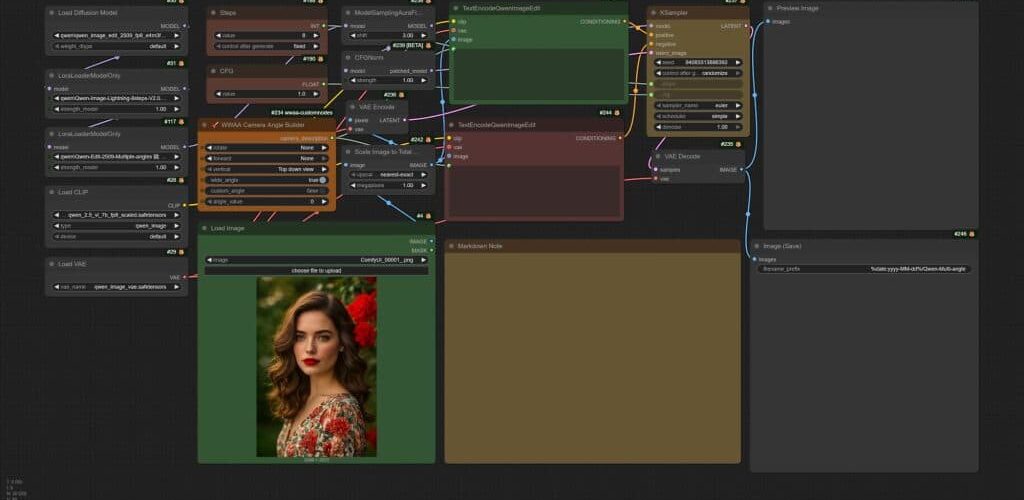



































Add comment