If you don’t want to upload photos and videos to remote servers, then use a desktop app to restore them.

As a content creator in the generative AI space, I’ve tested and reviewed dozens of image and video restoration tools over the years. Most AI models today can already handle restoration quite well. You can drop a damaged photo into ChatGPT or Gemini, ask the AI to restore or colorize it, and within seconds, you’ll get a brand-new, fully restored image that often looks surprisingly good.
But there’s one thing all of these tools share in common: they process your photos and videos on remote servers.
That means your file is sent to the cloud through the internet, processed somewhere beyond your control, and then sent back to you. The level of abstraction is so high that you don’t really know what happens behind the scenes — or whether your image might later be used as part of a dataset for AI model training.
That sucks, especially if you’re someone who values privacy so much.
So, if you’re looking for a reliable solution that processes your files completely offline, I recommend trying a desktop tool called VideoProc Converter AI.
What is VideoProc Converter AI?
VideoProc Converter AI is an all-in-one multimedia software with AI-powered enhancements and tools for converting, compressing, editing, recording, and downloading.
It upscales videos and images, stabilizes footage, removes noise, restores faces, and smooths motion. With vivid features and full GPU acceleration, it delivers professional results without technical expertise.
While it comes with a long list of features, this article will focus on the image and video restoration tools.
But before we get into the examples, download and install the app. Head over to the download page and find the right installer file for your system.

Installation takes only a few seconds. Once done, launch the app — you’ll immediately see the VideoProc Converter AI interface with all available tools neatly displayed.

You can start experimenting with the free trial version, or get a discounted Lifetime License key to unlock the full version with no limits. The Lifetime License costs just $39.95 (62% off) and includes unlimited access to all features and free updates.
Restore and Colorize Old Photos
When colorizing monochrome photos, upload the image and open the Super Resolution tool. From there, check the “Colorizing Monochrome Image” option.
The AI photo colorizer predicts realistic colors by analyzing the image’s shapes, textures, and edges. It understands the overall context of the picture, intelligently choosing appropriate colors to produce natural, visually balanced results.
Check out this before-and-after result:

The GAN model uses advanced color perception and processing so it mimics the smooth gradients observed in human vision for a natural and lifelike appearance.
Here are more examples:


You’ll notice that the colorizer doesn’t just work on human portraits. It performs just as well with landscapes, architecture, and even complex scenes involving reflections or dynamic lighting, like nightscapes and flames.
If the photo has very low quality or damaged facial features, simply enable the “Face Restoration” option. The AI will automatically detect and repair the face while preserving its natural look.

The restoration tool can handle individual portraits or group photos, providing consistent, artifact-free recovery on a case-by-case basis.
Here’s an example where both face restoration and colorization are applied simultaneously:

This is incredibly helpful if you have very old and damaged photos at home, say of your grandparents, that you want to restore.
Restoring and Stabilizing Videos
Aside from image restoration, VideoProc is also able to improve low FPS videos, stabilize shaky videos, and upscale blurred or noisy videos.
The way it restores low FPS video is through a process called frame interpolation. This is a video processing technique that generates new frames to be inserted between existing ones, creating a more fluid and smoother video. Intelligently analyzing motion between frames, it creates a more natural transition, particularly for fast-moving scenes, and is used to increase a video’s frame rate or create slow-motion effects.
Check out these examples:
https://medium.com/media/3f34b8dfeb90f6e4264430930f0902fe/href
Powered by deep convoluted neural networks, this tool takes advantage of the latest AI models with motion estimation to generate new frames in between, avoiding artifacts caused by fast motion and scene cuts.
It supports Nvidia/AMD with CUDA/Vulkan implementation for AI computing, optimizing GPU usage for capable machines.
To get started with the frame interpolation feature on the VideoProc Converter AI tool, choose the “Frame Interpolation” tool in the welcome screen.

This will open the editor dashboard. Upload the input video and click the Effect button. This will show you customization options like playback speed, output resolution, and FPS adjustments.

When you’re done setting everything up, click Run to start processing. The rendering time depends on your system’s hardware, but it’s usually quite fast, especially on GPUs with strong processing power.
Another thing that you can do with VideoProc Converter AI is stabilize shaky videos. With two stabilization modes, four presets, and three cropping modes, you can stabilize videos with preset parameters or manually set the parameters to adjust or crop the video to the desired result.
Check out these examples:
https://medium.com/media/e972adc50ab1e7df0f187ca42985f614/href
Again, just go back to the welcome screen of the desktop application and select the “Stabilization” tool. In the editor, upload the shaky video, set your preferred stabilization settings, and click Run.

Cool. Now go try this tool with your own shaky videos and see how they are improved.
VideoProc Converter AI Pricing
The app currently offers three main plans: Premium 365, Lifetime License, and Family License.

- The Premium 365 plan is a yearly subscription priced at $39.95 (discounted from $59.95) and can be installed on up to three Mac devices. It provides full access to all the app’s features, including AI-powered video and image enhancement tools, along with free updates for the entire year.
- If you prefer a one-time payment instead of recurring fees, the Lifetime License is an excellent deal. It costs $65.95 (discounted from $89.95) and grants lifetime access to the full suite of features and future updates. The license can be activated on one Mac device.
- The Family License offers the same lifetime benefits but allows installation on up to five Mac devices. It costs $89.95 (down from $159.95) and is ideal for families, small teams, or studios that need access across several machines.
Limited-Time Offer: Get a Lifetime License for just $39.95 and enjoy unlimited access to all features, including free updates forever.
Final Thoughts
Two things make VideoProc Converter AI appealing to me: One is its ability to process media completely offline. The other is how fast it works.
The app feels like it was built with performance in mind. If you have a powerful laptop or a workstation, this tool is perfect for you. It can batch-process even large files in minutes, sometimes even seconds. But if your machine is slow or low-spec, you’ll probably get better results using a cloud-based app.
When it comes to quality, the image restoration tool performs just as well as other big names like Seedream 4, Midjourney, or Imagen 4. I love how the modified images look. The video processor is also really good. Frame interpolation and video stabilization both work surprisingly well, based on my own tests.
Of course, there are still times when it doesn’t perform well, especially in cases where the image is too damaged or the video resolution is extremely low.
The good thing is that the app offers a free trial. So, I highly suggest you go try it out yourself and see how it performs on your own setup.

This story is published on Generative AI. Connect with us on LinkedIn and follow Zeniteq to stay in the loop with the latest AI stories.
Subscribe to our newsletter and YouTube channel to stay updated with the latest news and updates on generative AI. Let’s shape the future of AI together!

Here’s A Safe Way To Restore and Colorize Old Photos & Videos with AI was originally published in Generative AI on Medium, where people are continuing the conversation by highlighting and responding to this story.
Source link

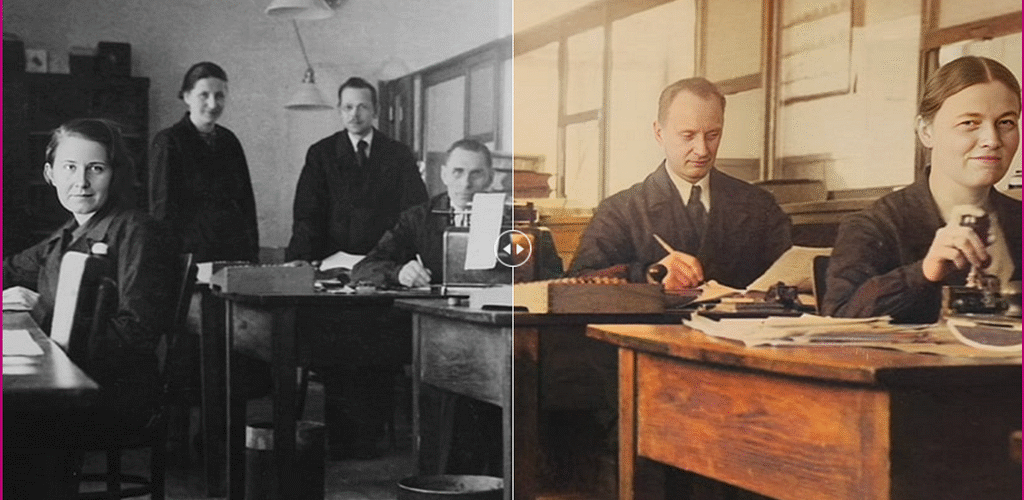
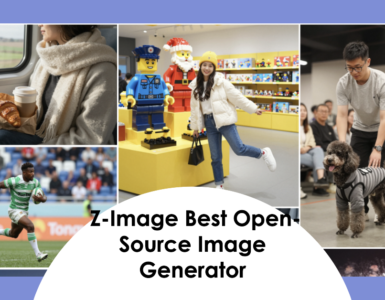



































Add comment